Nowadays, your computer does not just hold your personal information but it also has tons of data stored that you use for work or other purposes. Luckily, there is some advice you can follow to prolong your disk’s life and maintain its speed and functionality.
Whether you are into technology or are a beginner when dealing with computers, the following tips are going to save you from a lot of hassle.
1. Look Out for Specific Signs
Just like the human body shows symptoms when dealing with an illness, your computer also gives you signs that there is an issue with your drive. It is important to be on the lookout to ensure that you do not find yourself with a ruined drive and no backup on hand.
Some signs to look out for when using your PC include unusual clicking noises that were not present before and corrupted files. Another indication is a slow transfer rate or slow performance in general.
Read:- The Role of Mobile Apps in Customer Engagement
Being aware of these signals will ensure that even if an issue crops up, you can deal with it as soon as possible, and avoid having to mourn any loss of data.
2. Get Rid of Temporary Files
Another important piece of advice to ensure that your disk drive remains in a good state for a long time is to get rid of any temporary files you have. Different programs you use on your computer save temporary files on the hard disk.
Over time, these files accumulate and take up a lot of space, and if you do not get rid of them regularly, you might find your PC acting up. Luckily, you do not need professional help to get rid of these files.
If you are using Windows, you can easily use the built-in disk cleanup tool to get rid of temporary files.
However, for maximum effect, you should consider downloading a trusted third-party app that enables the complete deletion of file fragments, memory dumps, and browser caches.
3. Don’t Overheat Your Drive
Another tip you should keep in mind is to keep your disk drive cooled down. Overheating can cause a lot of issues, simply because heat causes the expansion of metal which can result in parts getting knocked out of place. There are other consequences of overheating, and you can learn more about its effects through a simple online search.
Generally speaking, it is a definite factor that you need to keep into consideration, especially if you use programs that require high-performance rates.
Read:- How To Create A Successful And Engaging Email Marketing Campaign
4. Protect from External Factors
Programs and applications are not the only things that can affect your hard disk’s performance. External factors such as dust or moisture can cause dire consequences, so make sure to keep your computer away from any kind of moisture and dust.
If you want added protection, there are some methods you can use to ensure that even if your PC is exposed to moisture, the consequences are minimal.
External factors also include how well you take care of your device. For example, if you have a laptop, be mindful not to bump it when carrying it around. You should also avoid constantly moving your PC to avoid any accidents that could damage your drive.
Read:- Is Your Mac’s Fan Noise A Reason To Worry?
5. Remove Duplicate Files
Just like temporary files, duplicate files take up a ton of space. If you notice that your device is slower than usual, you should remove duplicate files that are taking up space on your drive.
Luckily, you do not have to go through each folder on your device to get rid of duplicates. There is a utility that enables you to find and delete duplicates automatically.
If you are using Windows, this utility is aptly called Duplicate Files Finder/Remover. The best thing about using this tool is that it also finds files that have the same exact data but are under a different name.
6. Check Disk for Issues
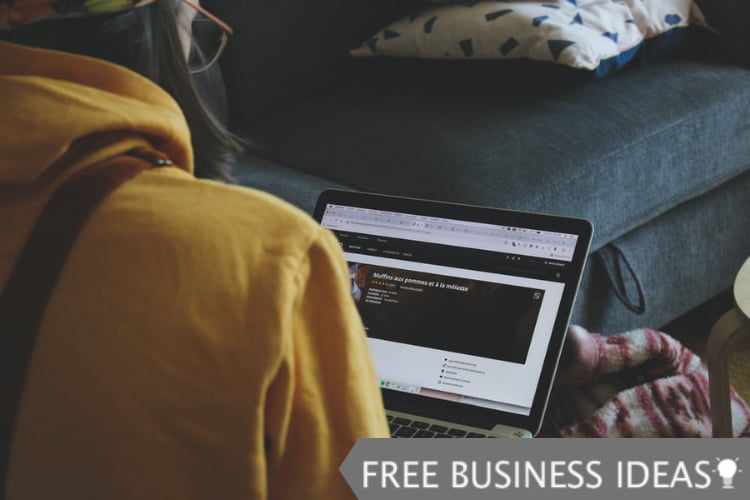
You need to constantly check your disk for issues. If you already went through all of the pieces of advice above but are still having trouble with your hard disk, you should run a disk check. This command gives you an analysis of your disk drive.
Sometimes the issue may be software-related rather than excess files or misuse. The check disk command ensures that you find out what exactly you are facing, and whether it can be fixed or not.
You can search for Chkdsk on your device and run it automatically, or you can go to Command prompt, which is a built-in app to check for any issues.
A disk drive is an essential component in any computer and can be quite expensive to replace. The point is, you do not want to suddenly find yourself in a situation where your hard drive fails you.
Using the above-mentioned advice, you will be able to track your disk’s performance and take action before any serious issues crop up. These tips will also help you prolong the lifespan of your drive, for as long as possible.
